Start a WordPress Blog to Earn Money Online: All You Need to Know

Today, I’m going to share with you the entire process step-by-step to start a WordPress blog to earn money online.
Why WordPress is the best platform?
It does not matter what business you are in, your website is the online representation of your brand in front of the audience so it needs to be something different from your competitors and the best.
Choosing the right platform to have a great website is important because it will decide the tools, customization options, and speed of your website too.
This platform is frequently updated, well tested, and comes with the community offering an unrivaled depth of support.
According to a recent survey, Word Press powers 32.3% of all websites on the internet.
Here are certain reasons that will tell you why the word press is considered to be the best platform
WordPress is Free
One of the biggest selling points is that this platform does not charge even a penny for its usage.
You can take the privilege of using it over the longer term and also themes, plugins, and other tools without even paying for them as there are tons of free and low-cost options to choose from.
It is open source too which means you can alter or improve its source code in a way how you like to customize your website functionality or its appearance.
It’s Really Easy to Setup and Use
WordPress is used by people who even don’t have any idea how to code.
You can choose a theme, experiment with different features and you have the site online in no time.
But still, you want your website to look professional for your business so if you don’t have experience of working with WordPress then it’s a good idea to pay someone to do it for you.
WordPress is SEO Friendly
Word press is SEO-friendly out of the box and you can use it further to optimize your website.
It makes use of standard compliance high-quality code and produces semantic markup.
This makes search engines like Google love this platform and this is the reason WordPress tends to have good SEO rankings than others.
WordPress is safe and secure
WordPress is developed while keeping security in mind but as the internet is a very uncertain place so there are always chances of your site becoming prone to cybercrimes but that goes with every platform.
But the good thing is that to make your WordPress site more secure you can follow certain simple precautions.
You can choose to download top security Plugins.
There are excellent free-of-cost options that will keep your site secure such as Wordfence Security.
WordPress Can Handle Different Media Types
When comes to your website it is not just limited to text but must have a built-in media uploader to upload videos, images, and audio files.
WordPress supports embedded websites which means you can embed YouTube websites, tweets, Instagram photos, and much more by just adding the URL in WordPress post editor.
It’s Mobile-Ready
No matter what kind of visitors you have or what type of audience you are targeting everyone nowadays using mobile instead of full-sized computers for the sake of comfort and mobility.
So if your site is not mobile-ready you are actually losing a large portion of your potential users.
If you want your website to look good on any device WordPress enables that for you.
Conclusion
These are some of the main reasons which make WordPress so popular.
Due to its robust features, many of the top brands use WordPress to power their websites including Time Magazine, Facebook, The New Yorker, Sony, Disney, Target, The New York Times, and more.
So what is your choice?
PREMIUM WORDPRESS COURSE FOR FREE: WP TRAINING
WordPress Logo & Trademark – Four “Must Know” Rules About Them
As a user of WordPress and blogger writing about the platform, there are some rules about the WordPress logo and trademark that you need to keep in mind.
WordPress is open-source software, but it is still protected by copyright and trademark laws.
Many beginners don’t know them, and they may accidentally violate the guidelines.
There are rules you need to follow when using the WordPress logo and trademark.
Let’s take a look…
Understanding GPL – The WordPress License
Keep in mind, when most people say WordPress, they are talking about WordPress.org.
WordPress is released under the open-source GPL license.
This makes WordPress free software.
However, free here is used as in freedom not as in free burger.
This license gives anyone the freedom to download, copy, use, study, and modify the WordPress code.
While the software itself is free to use, you will need to purchase a domain name in GoDaddy and a web hosting account in HostGator to install WordPress and make a website.
There is a misconception among beginners about free software and copyright.
While you are free to use the software code in any way you want, the software itself is protected by copyright and trademark laws.
What does that mean?
Basically, you can copy the WordPress code to make new software, but you cannot call your software WordPress.
The name WordPress is a registered trademark owned by the WordPress foundation.
It is a non-profit organization that ensures that WordPress runs successfully as a free open source project.
READ MORE: FREE WORDPRESS INSTALLATION SERVICE
Rules for WordPress Logo & Trademark:
Rule 1. Always Write WordPress with a Capital P
The correct way to spell WordPress is with a capital P.
This capitalization is taken very seriously by the WordPress community.
If you are going to mention WordPress anywhere, then make sure that you use the correct spelling.
Using incorrect spelling is frowned upon and considered unprofessional.
Rule 2. Do not use WordPress in Your Domain Name
As we mentioned earlier that the name WordPress is a registered trademark owned by the WordPress foundation.
This protects the WordPress brand and ensures its continued success.
Just like any other registered trademark, the WordPress Foundation reserves exclusive usage rights for the term WordPress.
This means you cannot use WordPress as part of your brand name or website.
This restriction also includes domain names.
You can use WordPress in a subdomain such as (wordpress.example.com), the WordPress Foundation is mainly concerned about top-level domains.
Rule 3. The WordPress Logo
The WordPress logo consists of the letter W in a grey or sometimes white circle with a grey ring around it.
The height of the letter W is tall and graceful.
Many bloggers and website owners sometimes mistakenly use the faux logo which usually has a shorter W in it.
Make sure that you are using the correct WordPress logo in your projects.
The WordPress logo is also available as a text mark, text mark with W logo, and W logo.
You can download all these logos from the official WordPress logos page.
Feel free to use these images in your projects.
However, make sure that you use them in accordance with WordPress trademark policy.
Rule 4. No Affiliation or Endorsement
The WordPress foundation wants you to use the WordPress logo and brand to promote the WordPress project itself.
However, you are not allowed to use it in a way that suggests endorsement or affiliation with the project. Here are some examples:
- You cannot use WordPress logo in your product’s advertisements.
- You cannot use WordPress or its logo as part of your own logo.
- You can place ‘Powered by WordPress.org’ on your website, but you cannot say ‘Recommended by WordPress’.
In easier words, any attempts to take unfair advantage of the WordPress brand name are a violation of the trademark policy.
Conclusion:
Violation of these rules can cause legal proceedings would cost you a lot of money, and you would lose support from the WordPress community itself.
The WordPress community relies on the WordPress foundation to take these actions.
It benefits everyone in the ecosystem and helps countless WordPress-related companies grow and succeed.
Basic Settings – Every Blog Requirement
So this is when you already set up a blog, have a domain name, hosting, and some themes and necessary plugins in place but there are some settings you need to take care of, on your big day of launch.
Let’s take a quick look at what they are
Making Sure of Public view
A setting of “non-index” so that search engines won’t index your site.
This is turned off by default.
But you might have turned it on while building your site and forget about it, so make sure you turned it on at the time of launch.
How to make your blog public: Go to Settings → Reading and make sure the box for Discourage search engines… is unchecked.
Configure basic settings in the Word Press Customizer
The Word Press Customizer lets you quickly configure a number of small settings for your blog.
Here’s what to make sure you do:
- Set your Site Title and Tagline in the Site Identity tab.
- Add a favicon in the Site Identity tab.
- Explore theme-specific settings.
Create a backup schedule
You must have heard how important it is to have a backup of your site and yes it is!
Your backup schedule depends on how active you are like if you post weekly then you can probably back up weekly but if you post every day then you might want to back up daily.
Disable pingbacks and trackbacks
Pingbacks and Trackbacks allow other blogs to notify you whenever they link to you.
They are least desired as spammers love them and send heaps of them.
To disable pingbacks and trackbacks Go to Settings → Discussion and turn off Allow link notification.
Create a navigation menu
A Menu lets you control the links that appear on your site’s main navigation areas.
This is important because when you don’t add the menu, the navigation area for your theme will be blank and this is surely not a good experience for your visitors.
Your site gets more usable with a helpful navigation structure.
How to create a menu: Go to Appearance → Menus or use the WordPress Customizer.
Choose your permalink structure
Permalink defines the structure of the URLs on your site. It helps your blog in search engine optimization to get better rankings on Google and making your site more users friendly.
To choose the Post name permalink structure is the best option unless you have a specific reason to use any other.
How to set permalinks: Go to Settings → Permalinks in your WordPress dashboard
Set your desired time zone
By default, WordPress uses UTC +0 for its time zone.
But if you’re in a different time zone that means WordPress will use different times than your local time, which makes it hard to do things like schedule posts in advance.
To set the time zone you have to go to Settings ->General.
Once you ensure that these essential settings are properly configured, start with your next step i.e. to set core pages.
WordPress Website Logo Design for Every Budget
Logos help in establishing your brand and make your website stand out.
If your logo is poorly designed then many users will be turned off before actually consuming your content.
For having a logo that looks professional and striking, let me introduce you to the best WordPress logo design services on the web.
IconFinder
From a site like Icon Finder, you can actually get a simple free logo.
Just search your related term and then filter your results for price-free and license type – no backlink.
For each logo, you have editable file formats AI file, SVG, or various pre-set PNG sizes.
It also has its premium section starting at just $9.
Logojoy
If you want to create your own custom logo and have a certain idea in your mind then Logojoy is the best option for you.
It uses advanced learning algorithms and artificial intelligence to help you to create logos just like a designer.
Choose your own colors, words, images to describe your business generating well-crafted and professional designs.
Their pricing plans start as low as $20 for a low-resolution logo.
Higher pricing plans get you high-resolution files, phone support, color palette, brand guidelines, and more.
PeoplePerHour
It is a community of freelancers and professional people with different profiles and portfolios.
Read more: Be Jobless, Become Freelancers
You can run a contest, post a job and browse hourlies (fixed price jobs).
You can communicate with the concerned professional, review their work and take the help of PeoplePerHour staff as well.
Canva
Canva offers you free and paid design templates impressive lineup.
Choose any one free template and start with it, change the text, colors, fonts, and more to match your requirements.
Still not liking what you see?
Upload your own graphics or choose from the vast Canva library to add to the logo template with a simple use drag and drop feature.
Download your design as a PNG, PSD, or PDF and create business cards, letterheads, and more using your logo.
Use your creativity to give your logo a unique and professional look and at no cost.
Hatchful from Shopify
Want something that looks custom?
So here is another option for you Hatchful.
It is a free logo creation tool backed by Shopify.
You simply have to choose the industry you are in like tech, fashion, food, etc.
Select your brand’s style (bold, classic, innovative, natural).
Then add your name and slogan to it, also let them know where the logo will be used so they can show you icons with proper licensing and finally choose your logo from the ones provided.
Once you’ve selected the logo you like you can click to tweak the text, fonts, colors, icons, and even layout.
To download your new logo, just create a free account.
Considering it’s free, Hatchful is a great option and a bit more professional than using a plain free logo.
Fiverr
If you have a low budget to spend on your logo creation then the next best place is Fiverr.
A marketplace where people can sell services for just $5 and up.
From writing services to logo design, you can find everything.
But let it be known that you really get what you pay for and get the most modest of logo designs for just five bucks.
But that in itself is very addictive as for five bucks you cannot really go wrong.
What Choice Should You Make?
So the choice is totally yours, based on budget and timeline.
Do you only have a day? Then IconFinder or Hatchful is probably your best bet.
Have a modest budget? Try Fiverr – there are hundreds of talented designers with affordable rates.
Want a custom logo? Perhaps 99 Designs is a good fit.
The next step up is to hire a graphic design artist directly.
This is certainly something you should consider if your budget goes beyond a few hundred dollars.
Tips to Create Long-Form Content in WordPress
Long-form WordPress articles are a great way to provide your readers with in-depth information about a given topic.
Generally, you only have a second to capture the attention of your reader.
Otherwise, they’ll move on to someone who can give them what they want.
If they’re interested in a certain topic, what they want is valuable, understandable, and easy to navigate information.
So how do you go about creating long-form content with WordPress?
Below we offer 8 tips you can use to take advantage and create the most impact for your WordPress site with longer articles.
Select the Right Topic
You’re writing for your readers, so make sure you’re giving them topics they’re actually interested in.
See what types of things they’re searching for, or take a look at the most common questions you’re being asked.
Providing this information of value gives readers a reason to put their trust in you and see you as an authority on the topic.
You can also use Google Trends and Google News to see what people are searching for and reading the most.
However, if you have more money to spare, use some of the best topic and trends research tools.
Aim for Evergreen Content
Of course, there will be some topics that naturally will have an expiry date or will be in high demand for only a short time frame.
This type of content is usually press releases, general updates on events or anything else happening with the brand, announcements, and so on.
There are also comments on current events or blog posts that are related to trends that will pass.
Many brands jumped for the trend and posted about it but these weren’t long blog posts because they are not evergreen.
You may choose to write about these things, but it’s best to aim for topics that can stand the test of time.
You’re going to be putting a lot of time and effort into creating this content, so you’ll want to get as much time and benefit out of it as possible.
There are plenty of tools you can use and one of the best examples is the CoSchedule plugin that can help you plan your content and various updates so your content always remains fresh and interesting for your readers.
Use Tools to Edit and Proofread
Writing is not always easy; especially when it comes to editing and proofreading content once you are done.
There can be many grammar mistakes or spelling mistakes, and these are never good for your reputation.
But, luckily, there are tools that can help you get better in this area.
Grammarly is a tool you are probably familiar with as billions of people use it and it’s one of the pivotal tools for any writer.
Finally, the Style Guide Checker is a plugin that helps you create a set of rules for your content creators to follow.
People love sharing content that they find interesting and that they think others would be equally as interested in.
Make your content easy to share in order to expand your reach and the impact of your long-form articles.
And as with all things WordPress, you have a lot of social sharing plugins to choose from.
Consider the Social Candy Widget plugin.
Format Your Content
Readers want content that’s easy to digest, where they can quickly find the exact piece of information they’re looking for.
A great way to help them with this is to format your content to have clear headings, subtitles, and lists, so that they can skim through the long-form article and quickly find the exact topic they’re looking for.
You might want to also consider adding a table of contents. For long-form content, this is often extremely helpful to readers.
If your WordPress theme doesn’t include this feature, a plugin like Easy Table of Contents will do the trick.
Adding Visuals Is a Must
A great way to get information across to readers is through visuals such as infographics, charts or other images.
They’re perfect for condensing the information into a simple format.
And, even when images are not needed, it’s a good idea to add them anyway, to break up the lengthy text.
iList Infographic Maker is a WordPress plugin that can help you create a visualization of data and information that looks good.
Get Promoting
If you’ve grabbed the reader’s attention and they consider you to be a knowledgeable and reliable source of information, you can begin promoting the products and services you have to offer.
After you’ve given them valuable information on a topic, you may wish to offer your services to help create a solution to the question they originally approached you with.
One option is to add a call to action (or CTA).
Create With SEO in Mind
Of course, in order to reach the most readers, you need to have high search engine rankings.
And, to achieve that, you need to have SEO-optimized content.
First, you’ll want to start with keyword research.
Google’s Keyword Planner is a great tool to discover and research keywords, as well as judge your competition.
But once you settle on your target keywords, you won’t want to stuff your text.
This often comes off as awkward and unnatural (to readers and search engines).
Yoast is a great plugin that lets you add in those keywords, then checks for readability.
In addition, the plugin is handy for adding important SEO features to your site including a sitemap and breadcrumbs.
When you’re looking to create long-form WordPress articles that have a high impact, remember to keep these tips in mind throughout the creation process.
Long-form articles certainly have their place and serve their purpose;
And, when they’re done properly, you’ll see great results.
How to Add Caption to Images in WordPress?
Do you want to add captions to your images in WordPress?
Captions are brief text descriptions that you can add to your images.
They are typically used to provide additional details about an image.
WordPress comes with the built-in capability to easily add a caption and other metadata including title and alternative text for each image.
Adding Caption to Images in WordPress:
- The first thing you need to do is to upload an image. On the post edit screen, click the ‘Add Block’ icon and select the ‘Image’ block.
- Upon clicking on it, the Image block will be added to your post area.
- You can now click on the upload button to select and upload an image from your computer to WordPress. You can also select a previously uploaded image by clicking on the media library button.
- As soon as you add an image, it will appear inside the editor with a text box labeled ‘Write caption…’ below it.
- That’s where you can add a caption for your image.
- Once done, you can save your post by clicking on the publish or update button.
That’s all. Wasn’t that easy?
Add Captions to Your Gallery Images:
WordPress editor also comes with a Gallery block allowing you to upload multiple images and display them in a grid layout with rows and columns.
Let’s see how to add captions to images in a WordPress gallery block:
- To create a gallery, go to your page or post edit screen. Then click the ‘Add Block’ icon and select the ‘Gallery’ block in the Common Blocks tab.
- Next, you will see the Gallery block added to your page/post area. Now, you can upload images one by one from your computer or select the pre-uploaded pictures from your media library.
- If you upload images individually, then you can add a caption after uploading each one. When an image is uploaded, simply click on the image and the ‘Write caption…’ field will appear. You can add a caption by clicking on that.
- If you select pre-added images from the library, you can add a caption to your pictures from the image metadata section on the right. If the photos already have a caption, then you don’t need to add it again.
Adding Captions to Images in WordPress Media Library:
WordPress allows you to upload images directly to the media library without embedding it in a post or page.
Here we will show you how to add a caption to images when uploading them directly to the Media Library.
- First, you need to visit Media » Add New page in the WordPress admin area.
- From here, you can upload an image by dragging and dropping or by selecting one from your computer.
- Once done, you will see the uploaded image below the Upload New Media box. You need to click the ‘Edit’ link.
- Next, it’ll open the edit media page in a new tab. You may notice that the edit media screen looks similar to the post edit screen. That’s because WordPress treats attachment (for example, image) as a default post type. This allows it to store image metadata like title, description, and caption in the WordPress database.
- From this screen, you can edit your image title, add image metadata including the caption, alternative text, and description.
- Once you add the necessary information, you can update your image. This image metadata will now be saved in your media library.
- You can add this image on as many posts as you like without having to add the caption and other metadata again. Whenever you add this image to your post from the media library, it comes with the metadata already saved.
Adding Caption to Images in WordPress with Old Classic Editor:
- If you are still using the old Classic Editor on your WordPress site, then this is how you would add captions to images in WordPress.
- Simply click on the Add Media button above the post editor to upload an image or select one from the media library.
- Once the image is uploaded you can enter meta-data like title, alt text, and a caption of your image.
- Click on the ‘Insert into post’ button to add the image to your post or page.
- You will now be able to see the image preview in your post editor with the caption. You can save your changes and preview the post to see how it would look on your live site.
Adding Captions to Gallery Images in WordPress with Classic Editor
- You can also add captions to images when creating a gallery using the Classic Editor. Simply upload and select multiple images and then click on the ‘Create gallery’ link from the left column.
- After that, you will need to click on the ‘Create a new gallery’ button at the bottom right corner of the popup.
- Now you will be able to add captions directly below each image or click on an image to load its settings in the right column and then add the caption.
- You can now click on the Insert Gallery button to add gallery into your WordPress post or page.
WordPress eCommerce Tips to Attract Highly-Converted Traffic
Creating eCommerce websites on WordPress is getting notably popular and numbers prove it: WooCommerce has already reached a market share of 22% in 2024, positioning as the most popular solution among the top one million sites on the Internet.
That’s why WordPress has worked on making it easier for eCommerce websites to be functional and succeed on the platform.
If you own a WooCommerce store, you know how frustrating it can be to have low sales.
Especially when you have a good amount of traffic.
This might happen because the traffic you bring is low quality, or because you need to keep working on optimizing your store.
Take a look at WordPress eCommerce plugins that help set up amazing online stores, and some tips you can apply to attract traffic that actually converts into sales.
1. Optimize Your Online Advertising Strategy
Paying for advertising doesn’t assure you’ll bring high-quality traffic to your store that will convert.
This applies to both social media ads and Google ads.
However, advertising is one of the most successful ways to reach a huge amount of target customers easily and fast.
Just for you to have an idea, Google has over 100 billion monthly searches, imagine all the people you could reach and the possibilities of customers seeing and clicking your ads.
Facebook has millions of users worldwide you can show your ads to as well.
WordPress can help you create ads for your products and services with some of their plugins: If you want to display your products on Google but don’t have enough time to create all your ads, banners or configure your bidding strategy, there are plugins like WooCommerce Clever Google Ads that will automatically create and configure your Google Ads for free.
Other plugins like Facebook for WooCommerce connect your website with Facebook.
2. Rescue Lost Customers
Despite the reason they had to leave your store without actually making a purchase, you need a plan for bringing them back.
There are several ways you can do this:
- Use retargeting campaigns: remind them about your products by following previous visitors through the internet with ads. The most effective are dynamic retargeting ads. These show potential clients ads of the exact same product they were looking at on your site.
- Add a WooCommerce wishlist feature to your store: Plugins like the TI WooCommerce Wishlist make it easy for visitors to save the products they like and buy them later.
- Follow up with abandoned carts: Use a plugin such as Abandoned Cart Lite, this plugin sends automatic and well-timed email notifications to both, your guests and logged-in customers for reminding them about their abandoned orders.
3. Create Your Own Online Community
Creating a community around your brand is essential for the growth of your site and attracting more people to it.
To do so, it’s very important to create a proper environment both on your site and the social media accounts associated with it.
The first step is to create your own blog.
Write posts about your products and services, the client needs you cover, and topics surrounding the lifestyle of your target audience.
Focus on what they all have in common, and make readers feel like a part of your brand.
Once they do, they’ll also be more likely to share your articles – helping you grow for free.
Content generation is super useful for improving your SEO strategy as well.
It creates more chances for your site to appear in Google’s results when people search for related keywords.
There are many ways to improve your WooCommerce SEO, but the best place to start is with a good SEO plugin.
Though you’ve likely heard of it before, Yoast is one of the best options for any WordPress-powered site.
The second step is sharing all your content on social media to reach as many people as possible.
Doing so will help you bring fresh traffic to your site.
4. Collaborate with Influencers in Your Sector
You can always collaborate with other companies or individuals on social media, blogs, or other web pages.
Partnering with others in your industry or niche is a proven way to increase relevant traffic.
Since you’re targeting people who are interested in similar products or services, or that have a specific lifestyle your products or services match with, the traffic is much more likely to convert.
One of the most popular ways of collaborating is guest posting.
This is a natural way to introduce yourself and your business to a new audience.
Exchanging content with other influencers and companies on social media or blogs is not only good for SEO, but also for trust generation.
Apply these tips and you will see positive results.
Dropshipping in WordPress: A Step by Step Guide
Dropshipping has become a popular online business idea because it’s easy to set up, requires very little investment, and the market is huge.
Unlike traditional eCommerce business that requires you to manage product inventory and handle shipping logistics, dropshipping allows you to start an online store without managing inventory or dealing with shipping.
What is Dropshipping?
Dropshipping is an online business where an eCommerce store doesn’t keep the products in stock, meaning no inventory cost.
Instead, when a customer purchases a product, the store owner places the order with the original vendor and has them ship the item directly to the customer.
The main difference between a dropshipping business vs traditional eCommerce business is that dropshipping doesn’t require you to stock or own any inventory.
You also don’t have to deal with any shipping or handling logistics.
When a product is sold through your online store, you simply forward the purchase order to a wholesaler or manufacturer who fulfills it.
How to Start a Dropshipping Business?
Starting a dropshipping business is not as difficult as you’d think.
According to Builtwith, WooCommerce is the #1 software used to build eCommerce stores.
We recommend using WooCommerce because of its low setup costs, ability to use multiple payment gateways, and flexibility to customize your online store.
Using WooCommerce gives you access to thousands of WordPress extensions, third-party integrations, and beautiful store designs.
What You’ll Need to Start Dropshipping with WooCommerce?
WooCommerce is available as a free plugin for WordPress.
To get started with WordPress and WooCommerce, you’ll need the following items:
- A domain name (This will be your store’s online address e.g. wpbeginner.com)
- Web hosting account (This is where your website’s files will be stored)
- SSL certificate (You’ll need it to accept online payments)
After installing WordPress, you need to install and activate the WooCommerce plugin.
Choosing a Design for Your Dropshipping Store
The first thing you would want to do is to change the appearance of your dropshipping store.
Luckily, one of the best things about using WordPress is that you can select from thousands of WooCommerce themes.
Once you have found a theme you like, install it.
Finding Dropshipping Products to Sell on Your Website
The next step is to find the products you want to sell in your dropshipping store.
Before you start picking products, first you need to decide what kind of products you want to sell.
We recommend choosing a niche for your store.
This will make it easier for you to find products as well as customers.
After choosing a niche for your store, you can look for products in that particular category. In your product research, you want to look for products with low competition and high demand.
To find out which products are trending, you can browse Amazon to collect data and do your own research.
Where to Find Dropshipping Suppliers and Vendors?
Once you have decided what products you are going to sell in your store, the next step is to find dropshipping suppliers offering those products.
There are many online marketplaces where you can find dropshipping suppliers and vendors from all over the world.
We recommend starting with AliExpress for multiple reasons.
Along with dropshipping products, you can also sell third-party products for affiliate commission on your store.
This would allow you to offer a large range of products while diversifying your income stream.
Adding Dropshipping Products to Your WooCommerce Store
By default, WooCommerce does not come with seamless dropshipping functionality.
Luckily, there are several excellent WooCommerce dropshipping that allow you to do that.
Using a drop shipping extension, you’d be able to easily add dropshipping products, set custom prices with desired profit margin, collect orders, send them to your supplier, and more.
The functionality of your dropshipping extensions would entirely depend on the supplier or marketplace you choose.
If you are selling products from multiple suppliers from different marketplaces, then you may need multiple dropshipping extensions to automate the checkout process.
The way you add products to your WooCommerce store will depend on which extension, marketplace, or supplier you go with.
If the extension you choose allows you to automatically import products, then you can just do that.
Manually Adding Dropshipping Products in WooCommerce
Adding products to your WooCommerce store is quite simple.
First, you need to visit the Products » Add New page inside your WordPress admin area.
Start by providing a product title and a detailed product description.
After that, you need to select a product category and start uploading product photos and product gallery images.
You can find product images from the supplier’s website.
Next, you need to add product details under the Product data section.
From here, you can set product prices, attributes, and other options.
Below that, you can provide a short description of the product.
This short description will appear on the shop front, product category, and product search pages.
Go ahead and publish your product to make it appear live in your store.
Repeat the process to add more products.
Managing Dropshipping Orders in WooCommerce
After you have added products to your store, customers will be able to buy them from your website.
You’d be able to review the customer orders by visiting WooCommerce » Orders page.
Depending on your dropshipping extension, you may see an option to fulfill orders from here.
This would basically send the customer’s order details to the supplier associated with the product.
WooCommerce plugins like AliDropship make it super easy to send orders to the supplier with a single click.
If your extension does not support that feature, then you’ll need to manually place the order with your supplier by providing them the customer’s order details and shipping information.
You can review each order by clicking on it.
On the order detail page, you can view products ordered, customer payment information, and edit the order status.
Once the order is shipped by the supplier, you can change its status to completed.
Enjoy Dropshipping in WordPress!
Password Protect Your WordPress Site
When you need to ensure only certain people can access all or part of your WordPress site, the answer is to password protect Word Press.
Whether you need to password protect your entire site or just a few individual posts (or something in between!)
Here are certain ways to do it.
Let’s start with WordPress’s built-in password protection feature:
WordPress Visibility Settings
This is a very simple way of adding password protection to full pages, posts, and even products in WordPress.
Just go to the publish box of your WordPress, open up the visibility settings and password protect it.
Password Protected Plugin
The Password Protected plugin allows you to put password protection over your entire website without having to go into your web hosting or control panel to do so.
It’s easy to install and gives you just a small handful of options to choose from in terms of who will see the password request screen.
Password Protected Categories Plugin
The Password Protected Categories plugin is a premium WordPress plugin you can use to block entire categories of content on your site.
This is a good in-between solution if you don’t want to block all users from your website, but still need something more expensive.
WP-Members Membership Plugin
If you want something a little less robust, but that still motivates users to sign up for an unpaid membership, you can use the WP-Members Membership plugin.
This is an especially good choice if you have the premium content you want to use as a carrot-on-a-stick to generate more leads on your site.
Password Protect the Root Directory
If you want to trigger a password request for anyone who tries to enter your site (including search engines), you can do so by adding password protection to your root directory
Password Protect Plugin by WPMU DEV
Finally, we have the Password Protect plugin by WPMU DEV.
Of all the options mentioned here, this plugin is the only one that will give you granular control over password-protecting individual pieces of content within a page or post.
It also doesn’t require users to become subscribed or paying members to access it either; they just need the password.
Using this plugin is really easy, too.
Let’s say you want to prevent certain users from watching a video embedded in one of your posts.
All you need to do is highlight the piece of content you want to be protected in the text editor, click on the lock icon in the toolbar, and add your password.
It’s that simple.
Wrapping Up
While it won’t be the case that you need to password protect every WordPress site you build, it’s good to know the option is available–even if your clients don’t initially realize this solution is possible.
By utilizing the password protects features found in web hosting, WordPress, as well as plugins, you can quickly and easily add this extra layer of protection to any WordPress site.
Common WordPress Attacks
WordPress provides a foundation framework for many websites to publish text, image, and video content to the World Wide Web.
And is always been an attractive target for most hackers and other forms of cybercrimes.
This makes sense considering now more than 32% of the internet runs on WordPress.
In this article, we will discuss the most common ways in which WordPress sites are compromised.
Command Injection
WordPress operates on three primary layers: the application server, the web server, and the database server.
But each of these layers is operating on hardware with specific operating systems, such as MS Windows or pen source Linux and that is a potentially vulnerable area of being attacked.
In this, a hacker will enter malicious information in the text field or URL, similar to SQL injection.
Certain internet-connected cameras have been found to be especially vulnerable to command injection attacks.
Their firmware can improperly expose system configuration to outside users when a rogue command is issued.
Cross-site Scripting
Also known as XSS, targets the JavaScript elements on a webpage instead of the database behind the application.
With this, the hacker adds JavaScript code to a website through a comment field or other text input, then that malicious script is run when users visit the page and simultaneously outside visitors’ private information is being compromised.
The rogue JavaScript will typically redirect users to a fraudulent website that will attempt to steal their credentials and other identifying data.
File Inclusion
Common web coding languages like PHP and Java allow programmers to refer to external files and scripts from within their code.
The “include” command is the generic name for this type of activity.
In certain situations, a hacker can manipulate a website’s URL to compromise the “include” section of the code and gain access to other parts of the application server.
Certain plug-ins for the WordPress platform have been found to be vulnerable to file inclusion attacks.
When such hacks occur, the infiltrator can gain access to all data on the primary application server.
Malware
Certain malicious code can be inserted in your word press by way of theme, outdated plugin, or script.
This code can extract data from your site as well as insert malicious content and can cause serious damage if go unnoticed for a longer period of time.
This can add cost to your hosting expenses as a large amount of data is transferred or is being hosted using your site.
DDOS Attack
DDOS attack i.e Distributed Denial of service is the extended version of Denial of service (DoS) in which a large volume of requests are generated to a web server which makes the website slow and ultimately it crashes.
The difference is that DoS is executed via a single source while DDoS is an organized attack executed via multiple machines across the globe.
FINAL THOUGHTS!
So now you are familiar with various word press vulnerabilities.
It is worth noticing that updates play a crucial role in keeping the security intact and whenever there is any unusual activity, start digging until you find the problem and solution too as if it is ignored for a longer period of time can cost you thousands of $$.
Do You Want Me to Set Up a WordPress Blog for You at No Cost? CLICK HERE





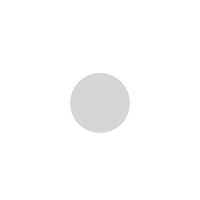
2 Comments
3M 9542V
3M 9542V Posted on:Amazing article. Couldn't be write far better! Best regards, Lunding Cannon
Mireille Austine
Mireille Austine Posted on:I like how you wrote about Start a Wordpress Blog to Earn Money Online: All You Need to Know. I want to share too, most trusted wholesale supplier list: https://bit.ly/31tTure (maybe it will help someone) Thanks and keep it up!